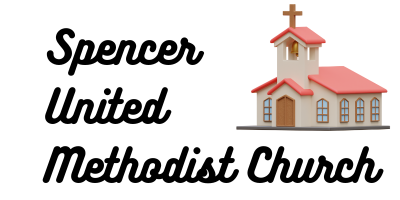In the digital era, laptops have become indispensable tools for students seeking to enhance their learning experience. However, with the abundance of digital resources available, it’s easy for laptops to become cluttered and disorganized, hindering productivity and efficiency. In this guide, we’ll explore ten organization strategies to help you optimize your laptop for learning. From decluttering your desktop to implementing file management techniques, these strategies will empower you to create a digital workspace conducive to effective studying and academic success.

1. Declutter Your Desktop: Start with a Clean Slate
Begin by decluttering your desktop to create a clean and organized workspace. Remove unnecessary shortcuts, files, and folders, and use folders to group related items together for easy access.
2. Develop a Folder Hierarchy: Create a Logical Structure
Design a folder hierarchy that reflects your workflow and aligns with your learning objectives. Establish main categories for subjects or topics, and create subfolders within each category to further organize your files.
3. Utilize Descriptive Folder Names: Enhance Accessibility
Give your folders descriptive names that clearly indicate their contents and purpose. Avoid generic names like “Miscellaneous” or “Untitled Folder” and opt for specific, meaningful titles that facilitate easy navigation and retrieval of files.
4. Sort Files Into Relevant Folders: Streamline Your Storage
Take the time to sort your existing files into the appropriate folders within your new organizational structure. Group related files together based on subject matter, assignment type, or project topic to streamline your storage system.
5. Implement Consistent Naming Conventions: Standardize Your Labels
Establish a consistent naming convention for your files to maintain uniformity and clarity throughout your folder structure. Include relevant details such as dates, assignment names, or course codes to quickly identify and locate specific files.
6. Create Shortcut Access Points: Optimize Accessibility
Place shortcuts to frequently accessed folders or files on your desktop or in your taskbar for quick and easy access. Prioritize shortcuts based on their importance or relevance to your current studies to optimize your workflow.
7. Regularly Review and Update: Maintain Organization
Schedule regular review sessions to assess the effectiveness of your folder organization system. Remove redundant or outdated files, reorganize folders as needed, and ensure that your structure remains optimized for your learning objectives.
8. Backup Your Folders: Safeguard Your Data
Implement a reliable backup system to protect your organized folders and prevent data loss in case of hardware failure or unforeseen circumstances. Use cloud storage services, external hard drives, or automated backup software to safeguard your files.
9. Sync Across Devices: Ensure Accessibility
Sync your organized folders across multiple devices to ensure seamless accessibility from anywhere. Utilize cloud storage solutions or file synchronization software to keep your files up to date and accessible on all your devices.
10. Educate and Enforce: Foster a Culture of Organization
Educate yourself and others on the importance of maintaining an organized folder structure and enforce adherence to organizational standards. Encourage collaboration and knowledge sharing within your learning community to promote a culture of digital organization.
By implementing these ten organization strategies, you can optimize your laptop for learning and create a digital workspace conducive to academic success. From decluttering your desktop to implementing consistent naming conventions, these strategies will help you stay organized, focused, and efficient in your studies. With a well-organized laptop at your disposal, you’ll spend less time searching for files and more time engaging with your course materials, ultimately enhancing your learning experience and achieving your academic goals.
FAQs:
Q1: How do I create a folder hierarchy on my laptop?
A1: To create a folder hierarchy, start by identifying main categories or subjects for your folders. Create folders for each main category, then subfolders within each category as needed. Organize files into the appropriate subfolders based on their content.
Q2: What is the best way to backup my organized folders?
A2: The best way to backup your organized folders depends on your preferences and requirements. You can use external hard drives, cloud storage services like Google Drive or Dropbox, or automated backup software to safeguard your files.
Q3: How often should I review and update my folder organization system?
A3: It’s a good idea to review and update your folder organization system regularly, ideally on a monthly or quarterly basis. Schedule dedicated time for maintenance tasks to ensure that your structure remains optimized for your learning objectives.
Q4: Can I access my organized folders from other devices?
A4: Yes, you can access your organized folders from other devices by syncing them across multiple devices using cloud storage solutions or file synchronization software. This ensures that your files are always up to date and accessible wherever you go.
Q5: How can I encourage others to maintain an organized folder structure?
A5: Lead by example and educate others on the benefits of maintaining an organized folder structure. Provide training or resources on folder organization techniques and enforce adherence to organizational standards within your learning community.