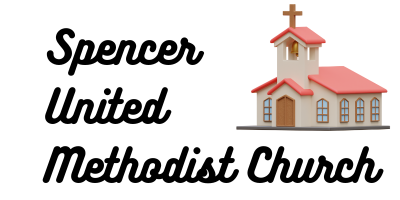In today’s digital age, laptops have become indispensable tools for students seeking academic success. However, with the vast amount of information stored on our devices, staying organized can be a challenge. Fear not! In this guide, we’ll explore ten ingenious laptop organization hacks designed to streamline your digital study experience and maximize your productivity. Whether you’re preparing for exams, writing research papers, or attending virtual lectures, these tips will help you harness the power of your laptop for academic success.

1. Create Folders for Each Subject: Streamline Your File Structure
Organize your study materials by creating separate folders for each subject or course. This will help you keep related files together and quickly locate the materials you need for each class.
2. Utilize Descriptive File Names: Enhance Searchability
Give your files descriptive names that clearly indicate their contents. This will make it easier to find specific documents using the search function on your laptop, saving you valuable time during study sessions.
3. Implement a Color-Coding System: Visualize Your Subjects
Assign a different color to each subject or course folder to create visual cues for easy identification. Use colored labels or tags to further categorize files within each folder based on topics or themes.
4. Maintain a Master Calendar: Stay on Top of Deadlines
Use your laptop’s calendar app or a digital planner to keep track of assignment due dates, exam schedules, and other important deadlines. Color-code events based on urgency or priority to effectively manage your workload.
5. Create Digital Notebooks: Organize Your Notes
Set up digital notebooks for each subject using note-taking apps like OneNote or Evernote. Divide each notebook into sections or pages for different topics or chapters, allowing for easy organization and navigation of your notes.
6. Sync Across Devices: Access Your Files Anywhere
Take advantage of cloud storage services like Google Drive or Dropbox to sync your study materials across multiple devices. This ensures that you can access your files from anywhere, whether you’re using your laptop, tablet, or smartphone.
7. Use Keyboard Shortcuts: Boost Efficiency
Learn keyboard shortcuts for common tasks like copying, pasting, and navigating between windows. Mastering these shortcuts will save you time and streamline your workflow when working on your laptop.
8. Create Custom Templates: Standardize Your Work
Design custom templates for assignments, study guides, or note-taking layouts using software like Microsoft Word or Google Docs. Having pre-formatted templates will save you time and maintain consistency in your work.
9. Implement File Versioning: Prevent Data Loss
Enable file versioning or automatic backups for important documents to protect against accidental deletion or corruption. This ensures that you can revert to previous versions of a file if needed, safeguarding your work from loss.
10. Regularly Declutter Your Digital Space: Maintain Efficiency
Schedule regular sessions to declutter your laptop by deleting unnecessary files, organizing folders, and archiving old documents. Keeping your digital space clean and organized will improve performance and efficiency.
With these laptop organization hacks at your disposal, you’ll be equipped to tackle your studies with confidence and efficiency. By implementing these tips, you can streamline your digital workflow, stay organized, and maximize your productivity. Whether you’re a student navigating online classes or a professional managing work projects, mastering laptop organization is the key to digital study success.
FAQs:
Q1: How do I create folders on my laptop?
A1: To create a folder on your laptop, right-click on the desktop or in File Explorer, select “New,” and then choose “Folder.” You can then rename the folder and drag and drop files into it for organization.
Q2: Can I color-code folders on my laptop?
A2: Some operating systems allow you to customize folder colors using third-party software or built-in customization options. Alternatively, you can use colored labels or tags within file names to achieve a similar effect.
Q3: What is the best cloud storage service for syncing files across devices?
A3: The best cloud storage service depends on your specific needs and preferences. Popular options include Google Drive, Dropbox, Microsoft OneDrive, and iCloud, each offering different features and storage capacities.
Q4: How can I learn keyboard shortcuts for my laptop?
A4: Many software applications provide a list of keyboard shortcuts within their help documentation or settings menus. You can also find comprehensive lists of keyboard shortcuts online or use built-in tutorials or training modules.
Q5: How often should I declutter my laptop?
A5: It’s a good idea to declutter your laptop regularly, ideally on a monthly or quarterly basis. Set aside dedicated time to review your files, delete unnecessary items, and organize your digital space for maximum efficiency.